How do I connect my server wirelessly? (Not Recommended)
Posted: Fri Nov 05, 2021 3:43 pm
I highly recommend that you connect your server via a cable to your router, however it is possible to connect it wirelessly.
By far the easiest way to connect your server, is to use the Network Manager software which as always is free. You will first need to connect via a wire, just to download any updates and the Network Manager software.
Ok, so let’s get this done.
First off, temporarily connect your server to your router VIA a wire.
Next make sure you have all the latest Ubuntu server updates. Now at this point you won’t be able to use PuTTY for installing the updates, so you will have to type the commands in directly on your server, rather than copy and paste. So, follow THIS post but, just enter the commands directly into your server.
For this post we are working directly on your server rather than remotely from your PC.
Next issue this command.
sudo apt install network-manager

Next press Y (enter) to install the software.
Disconnect the Wired connection and reboot you server with this command.
sudo shutdown -r now
When the server has rebooted, login and issue this command to load the network manager software.
sudo nmtui
When network manager has loaded, press the down arrow on your keyboard to select “Activate a connection”. Press the TAB key so that OK is highlighted.
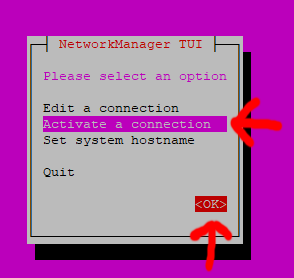
Press enter.
Please note: the next set of screen shots, have been taken from google images as I don’t have a wireless adapter to create the screen shots. They may differ slightly depending on the software version.
Select the wireless network you wish to connect to and then press enter.
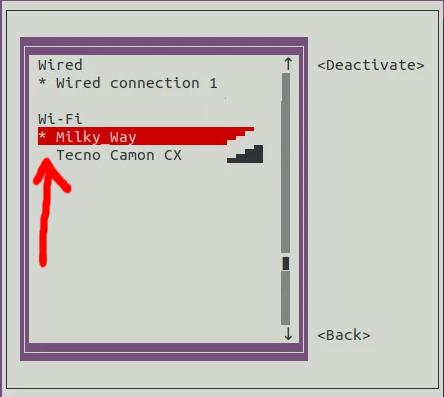
Type your password into the box that appears, then press the Tab key to highlight the OK, the press enter.
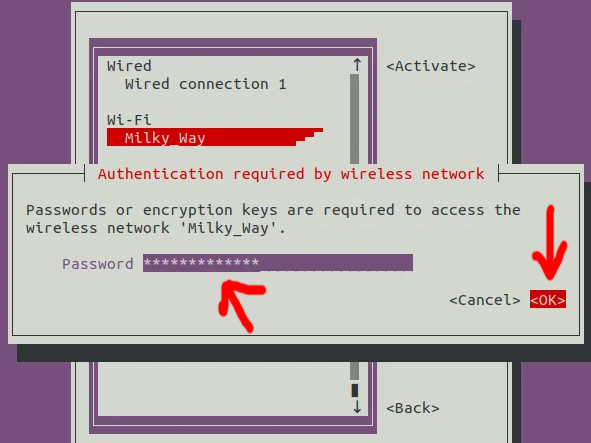
Once your server has connected, using the TAB key select back, and press enter.
When you get back to the main menu, press the down arrow to highlight “quit” followed by enter.
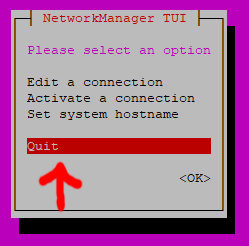
That should be it, all connected wirelessly.
When you get back to the server prompt, a good way to test the wireless connection is to see if we can see bbc.co.uk, we can do this by entering this command.
sudo ping -c 1 bbc.co.uk
If all it well, you should get a result something like this.

On a final note, if you need to turn off your server completely, for example if you are moving it to another room the shutdown command is this.
sudo shutdown -h now
By far the easiest way to connect your server, is to use the Network Manager software which as always is free. You will first need to connect via a wire, just to download any updates and the Network Manager software.
Ok, so let’s get this done.
First off, temporarily connect your server to your router VIA a wire.
Next make sure you have all the latest Ubuntu server updates. Now at this point you won’t be able to use PuTTY for installing the updates, so you will have to type the commands in directly on your server, rather than copy and paste. So, follow THIS post but, just enter the commands directly into your server.
For this post we are working directly on your server rather than remotely from your PC.
Next issue this command.
sudo apt install network-manager

Next press Y (enter) to install the software.
Disconnect the Wired connection and reboot you server with this command.
sudo shutdown -r now
When the server has rebooted, login and issue this command to load the network manager software.
sudo nmtui
When network manager has loaded, press the down arrow on your keyboard to select “Activate a connection”. Press the TAB key so that OK is highlighted.
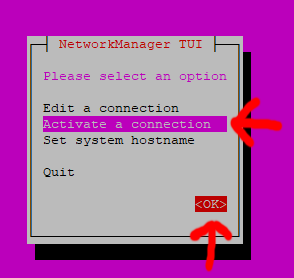
Press enter.
Please note: the next set of screen shots, have been taken from google images as I don’t have a wireless adapter to create the screen shots. They may differ slightly depending on the software version.
Select the wireless network you wish to connect to and then press enter.
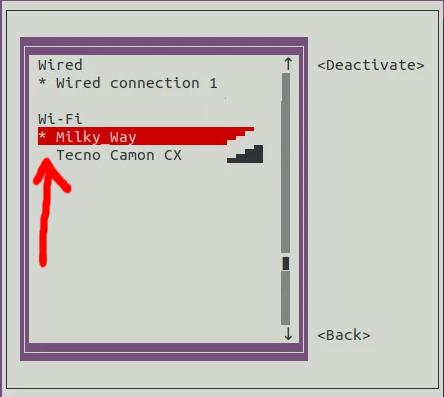
Type your password into the box that appears, then press the Tab key to highlight the OK, the press enter.
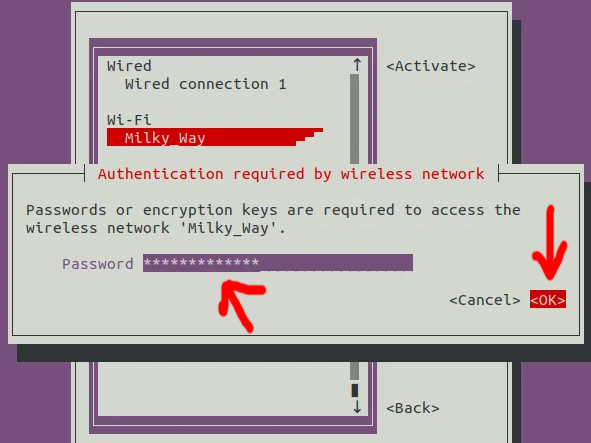
Once your server has connected, using the TAB key select back, and press enter.
When you get back to the main menu, press the down arrow to highlight “quit” followed by enter.
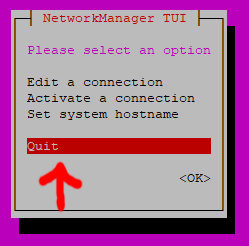
That should be it, all connected wirelessly.
When you get back to the server prompt, a good way to test the wireless connection is to see if we can see bbc.co.uk, we can do this by entering this command.
sudo ping -c 1 bbc.co.uk
If all it well, you should get a result something like this.

On a final note, if you need to turn off your server completely, for example if you are moving it to another room the shutdown command is this.
sudo shutdown -h now