The System Log Bug.
Posted: Tue Aug 29, 2023 4:38 pm
Impact Level: LOW
Fix Found: YES
Fix Complexity: VERY EASY
Bug Description
The Ubuntu server system log is much like the Windows event viewer, it gives you an overview of what is going on.
You can view the system log within the EHCP force control panel. Unfortunately, there is a permissions bug that stops you viewing it in this manner.
Symptom
So first of all, we need to prove we have the bug on our server.
Log into your server’s control panel in the normal way. (cp.MyDomain.com (replacing MyDomain.com with your actual domain name)).
Scroll down and click Server Status (Under System Operations).
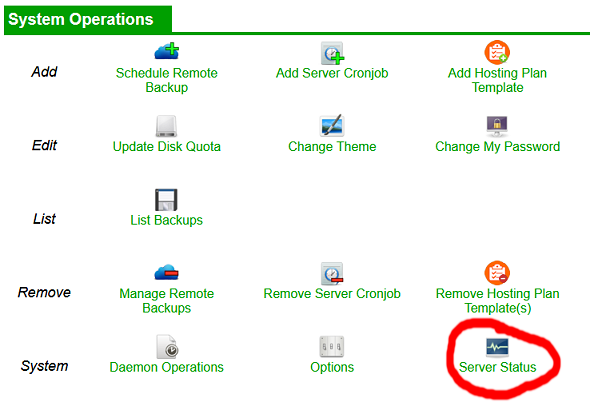
Scroll down to the bottom on the page and you should see this.

In normal operation you shoud be able to click “adjust system for this” and the system log would be displayed, so try it.
When you click the link, one of three things may occur.
1. The page reloads and the system log is displayed (no further action is needed).
2. The page reloads but the system log is still not diaplayed.
3. You see the error: Internal EHCP Error - Undefined Operation: adjustsystem This feature may not be complete.
If you get number 2 or number 3 continue reading to see how to fix it, if you get number 1 then you are not affected by this.
By the way, if EHCP force says the MySQLD service is not running, it can be safely ignored, it is just a bug that does not cause any issues.
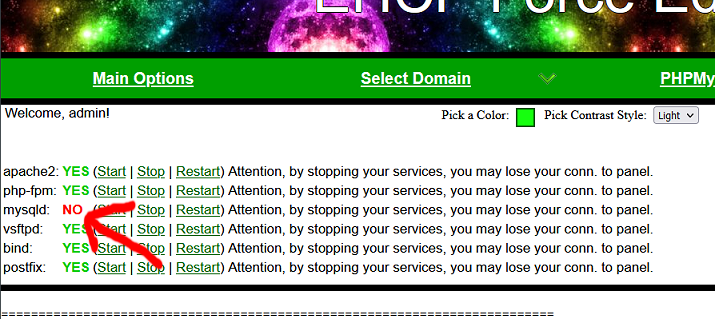
The Fix
The easiest way to fix this is to set the permissions yourself using a cron job that runs on start up.
Log into your server using your PC and PuTTY.
Enter this command (as always you may need to re-enter your password).
sudo crontab -e
Please note: Your cron job list may look different to the example.
Press I for insert and add these lines.
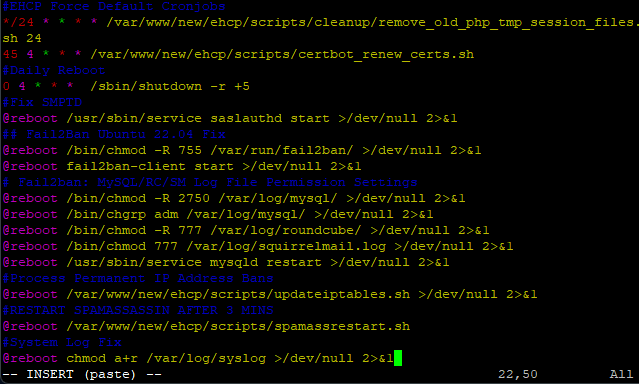
Save and exit by pressing escape, then : (colon), then w (enter), then : (colon) and finally q (enter).
Reboot your server in the normal way with this command.
sudo shutdown -r now
One your server is rebooted log back into the control panel and click Server Status as above and the system log should now be displayed.
Fix Found: YES
Fix Complexity: VERY EASY
Bug Description
The Ubuntu server system log is much like the Windows event viewer, it gives you an overview of what is going on.
You can view the system log within the EHCP force control panel. Unfortunately, there is a permissions bug that stops you viewing it in this manner.
Symptom
So first of all, we need to prove we have the bug on our server.
Log into your server’s control panel in the normal way. (cp.MyDomain.com (replacing MyDomain.com with your actual domain name)).
Scroll down and click Server Status (Under System Operations).
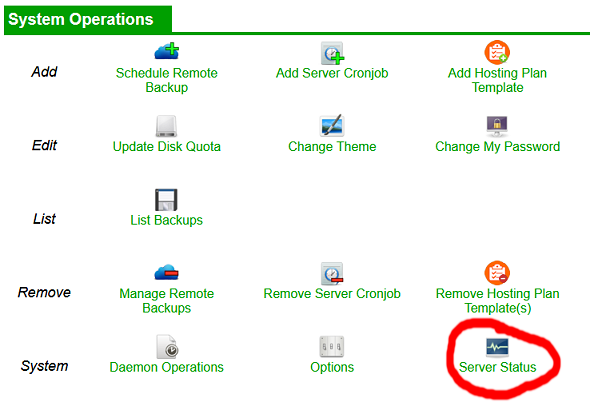
Scroll down to the bottom on the page and you should see this.

In normal operation you shoud be able to click “adjust system for this” and the system log would be displayed, so try it.
When you click the link, one of three things may occur.
1. The page reloads and the system log is displayed (no further action is needed).
2. The page reloads but the system log is still not diaplayed.
3. You see the error: Internal EHCP Error - Undefined Operation: adjustsystem This feature may not be complete.
If you get number 2 or number 3 continue reading to see how to fix it, if you get number 1 then you are not affected by this.
By the way, if EHCP force says the MySQLD service is not running, it can be safely ignored, it is just a bug that does not cause any issues.
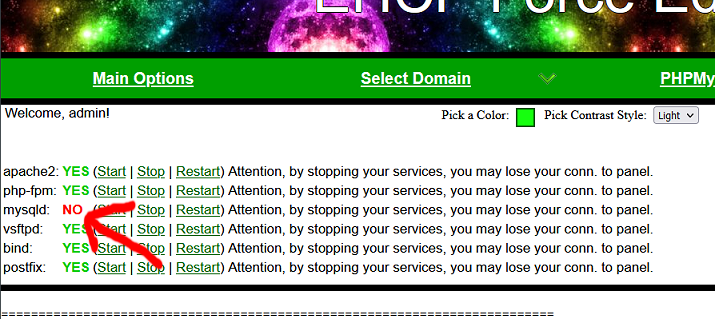
The Fix
The easiest way to fix this is to set the permissions yourself using a cron job that runs on start up.
Log into your server using your PC and PuTTY.
Enter this command (as always you may need to re-enter your password).
sudo crontab -e
Please note: Your cron job list may look different to the example.
Press I for insert and add these lines.
Code: Select all
#System Log Fix
@reboot chmod a+r /var/log/syslog >/dev/null 2>&1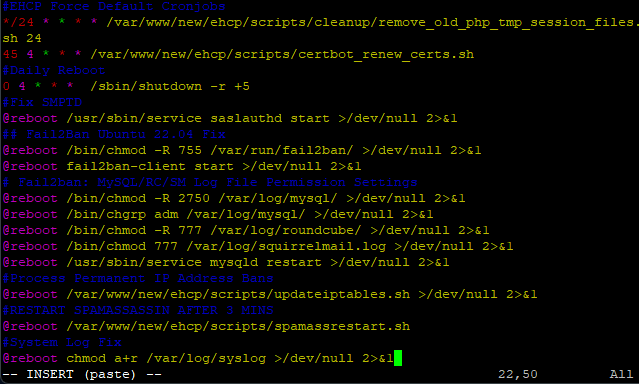
Save and exit by pressing escape, then : (colon), then w (enter), then : (colon) and finally q (enter).
Reboot your server in the normal way with this command.
sudo shutdown -r now
One your server is rebooted log back into the control panel and click Server Status as above and the system log should now be displayed.